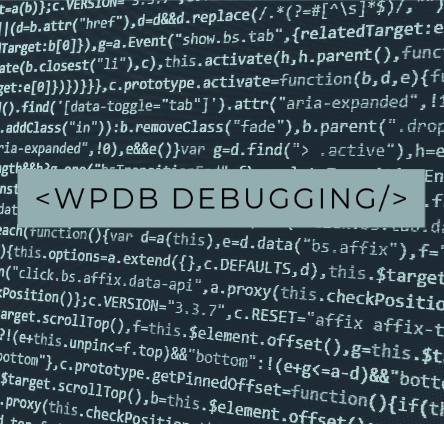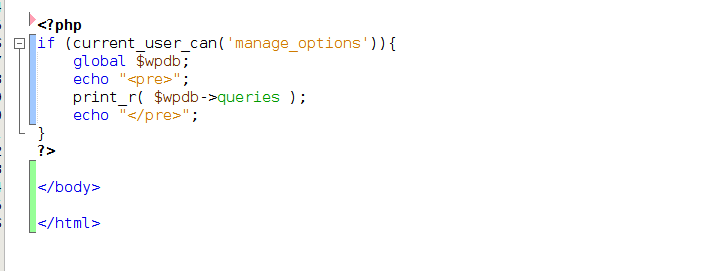As we know WordPress has built in DB class called WPDB and all SQL queries should run via that class.
And in WordPress Debugging the only way to collect/debug executed SQL queries is activating debug constant called SAVEQUERIES.
And this constant forces WPDB to collect all SQL queries – but to display or save those queries we need to use some custom function.
Q: Where to run that function?
A: Usually it is recommended to add saving function to wp_footer hook – simply because wp_footer runs after most processes are finished. (and admin_footer for wp_admin)
But this is totally wrong! Why? Just because wp_footer runs in template side and doesn’t include some processes such as AJAX processes.
So we need to use another hook for that.
Here are 2 simple ways to catch all SQL queries of WPDB.
Continue reading “Easy way to collect all SQL queries in WordPress – with and without SAVEQUERIES enabled”