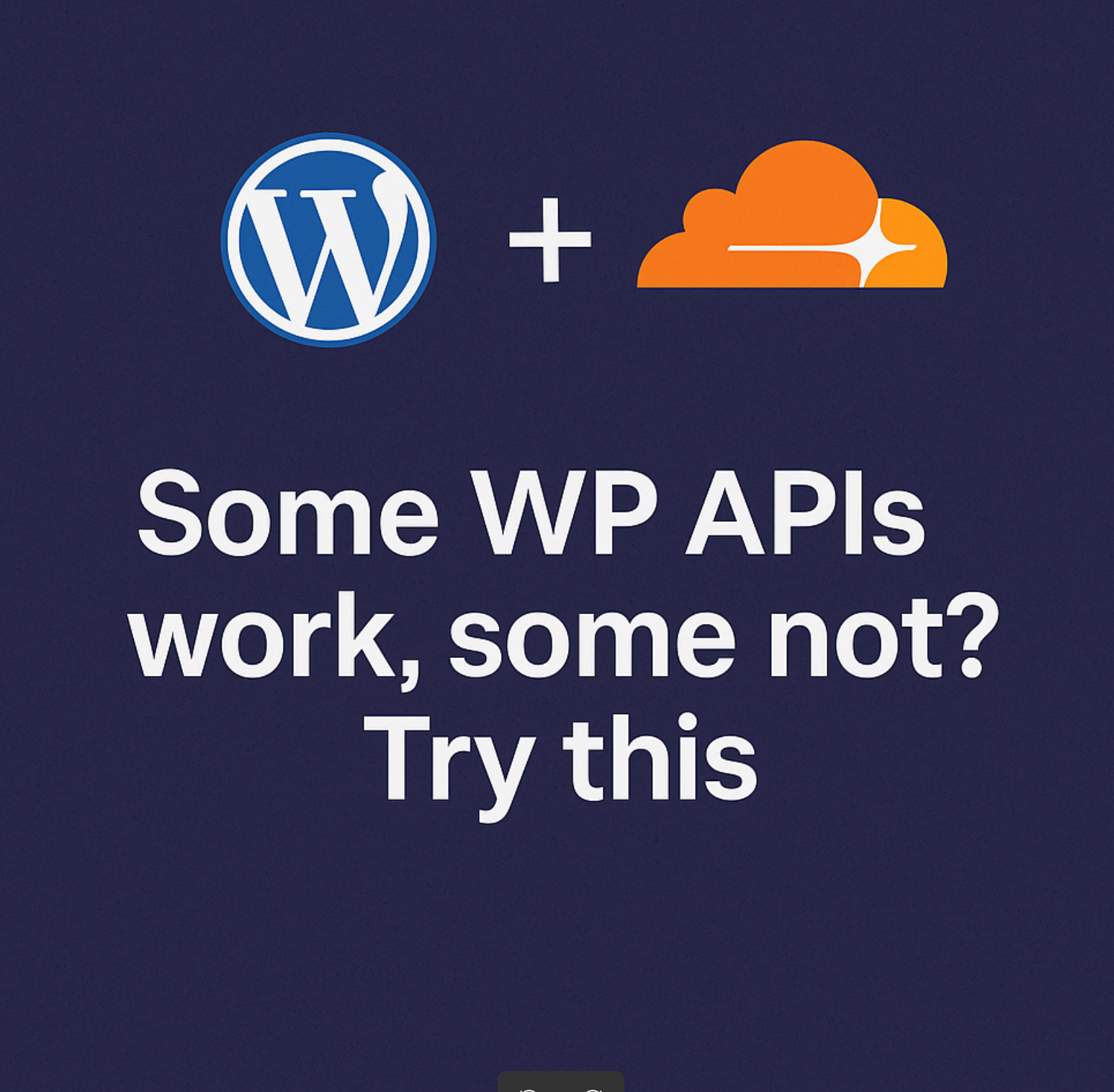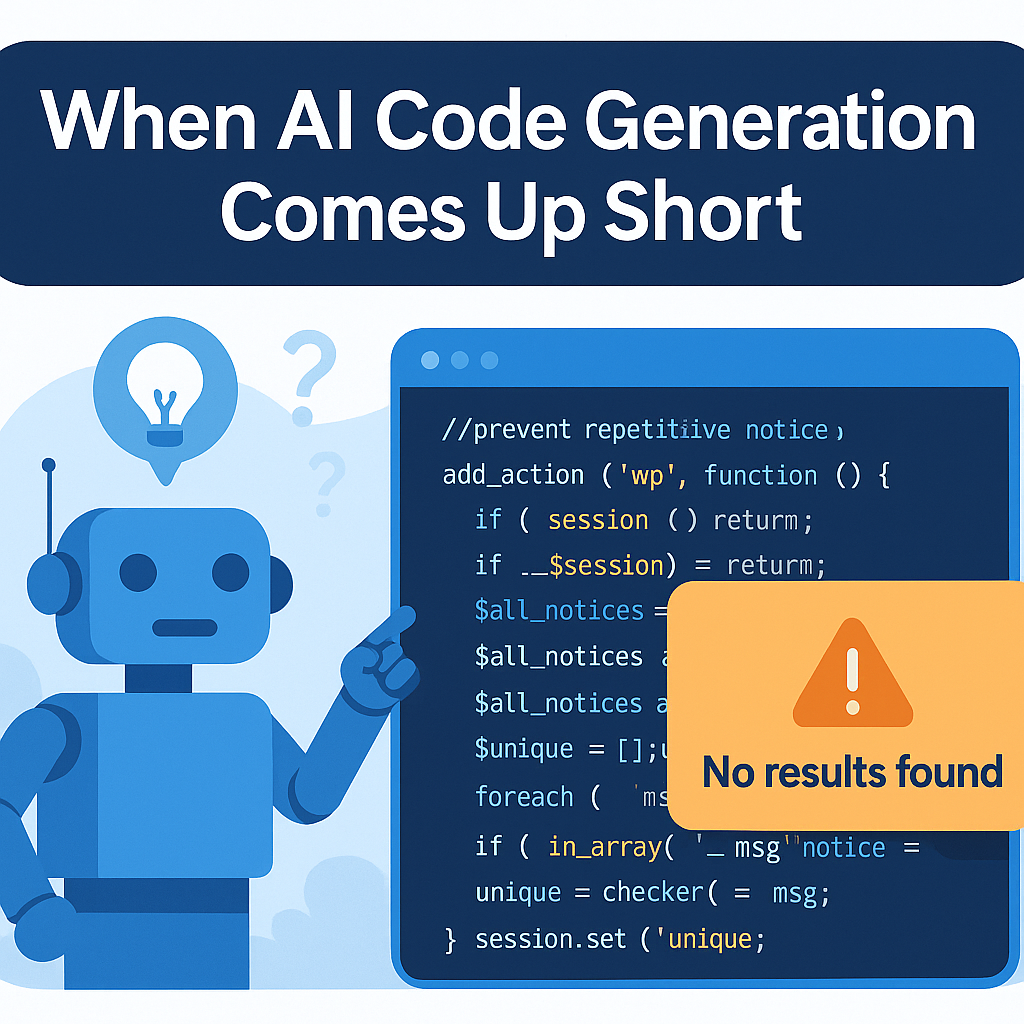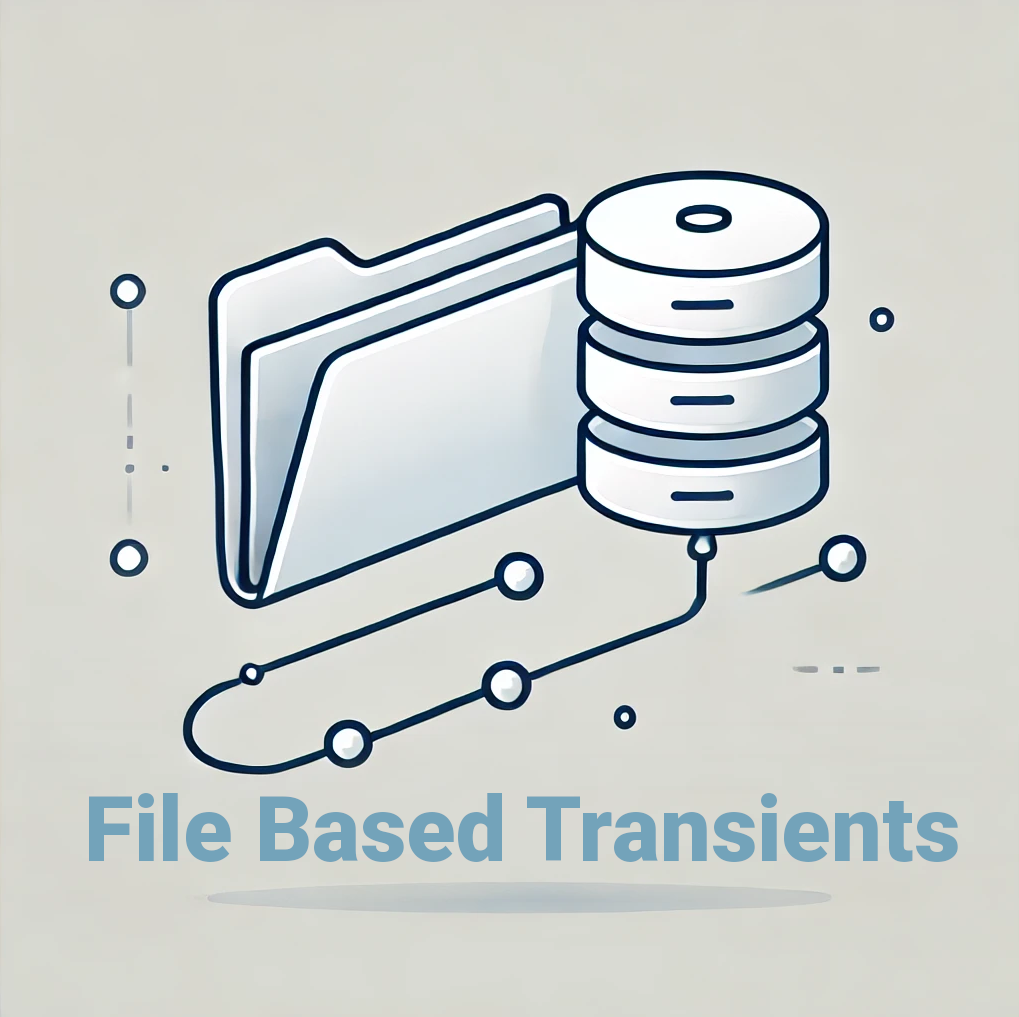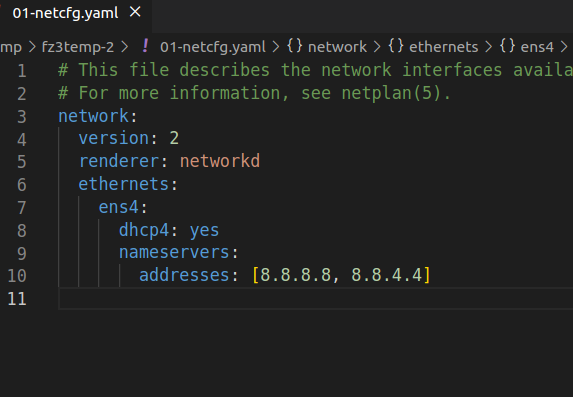During the last few years i faces this 3-4 times so i decided to put a small post in order to help you if you face the same issue and AI assistants can’t help.
If you are using Cloudflare + WP combination and after major WP or Woo updates you notice some strange issues (such as admin APIs start not working, you can see such errors in your browser console by clicking ctrl+shift+I -> Console tab) with read error messages.
Continue reading “Some WP APIs work, some not? Try this trick”